Connect an E1–ClipTip™ Pipette to the Thermo Fisher Cloud
-
Ensure that your E1–ClipTip™ Pipette is running software version 1.28 or later and that the My Pipette™ Connect Utility is running on the computer. See Install the My Pipette Connect Utility to download the application.
-
One Thermo Fisher Cloud account can link to only one user profile on each E1–ClipTip™ Pipette.
An E1–ClipTip™ Pipette must be connected to and recognized by the computer running the My Pipette™ Creator Application. The E1–ClipTip™ Pipette can be connected to a computer either by a USB data cable or by Bluetooth™.